| 17.12.2019
Microsoft Teams at Hanken
Teams can be used for groups and units to cooperate and share documents, chat and have webmeetings. - Course in January
Microsoft Teams is available for all at Hanken.
Up till now, only a few have been able to create teams in Teams, but from Wednesday 18.12 staff and faculty can create teams themselves. Students will be able to create teams from mid January.
Unfortunately, no course was held before Christmas, but on January 15th there will be a Teams course/workshop in both Vaasa and Helsinki.
Some basic recommendations
- name your team so also others understand its purpose - the computer center can decide to rename a team if needed.
- a team can have many channels - it is often better to create more channels for different purposes within a team, than to create a new team for every purpose - all members of a normal team can create channels.
- Channels can be private, i.e. a certain channel can be for only a few team members.
- A team always have an owner, the one who has created the cchannel. There can be several owners in a team, but please, keep the number down. An owner can delete the team - all conersations, all files and content will then be lost. Usually there is no need for more than a couple owners
- Teams is not a place to save files and documents for a long time, there is no backup of teams content. It is a place to work together on. - Long term safe storage that is backed up every night you find on Hanken file servers.
Automatic teams
- a team can be created automatically for every unit in Hanken - contact help@hanken.fi if your unit/department wants an automatic team (for example computer centre, library etc )
- The same teams that have automatic mailing lists can be created automatically also in Teams (departments, subjects, units, doctoral students, associates, employees etc).
- in an automatic team, people are added or deleted according to the contracts (associated, employee) in the HR database Personec - so new staff is automatically added, and those leaving deleted.
Teams meetings
- Teams meetings can be booked directly in Teams, or via Outlook, either for a whole team, or invited individuals.
Different types of teams
- An emplyee at Hanken can create several different types of teams - we recommend for now that you create teams of type "Other".
The other types of teams has preset settings with automatic notebooks, and different settings for if you can, or cannot edit a chat, create channels etc. The settings can be changed later in any team type. - A doctoral student can only create a team of type "other", due to the type of Microsoft license used.
How do I find Teams?
- Teams can be used both in the cloud, and through a client on your computer and phone.
- You find Teams in Office365.hanken.fi by clicking on the "waffle" in the upper left corner, the checkered button where you see all available office365 applications.
- Teams kan användas både via "molnet" office365 och via en klient på din dator och telefon.
- When you use Teams via Office365 you will also see a link to download the Teams client on the computer - it is absolutely worth installing the client!
- To the phone you get the app Microsoft Teams from the normal appstore.
What can you do in Teams?
In Teams you can
- chat directly with someone, chat with the team in different channels, tag people with @user, tag the whol group with @groupname
- upload files and documents in the different channels (they create a folder structure in sharepoint)
- share files and edit documents together
- have video calls, record them
- create notebooks and other types of files. A document in teams can be edited within teams, in the cloud, or with the App - rememver that not all function are available in teams or office365 when editing Word and Excel documents.
Teams works very well for projects an units, but with many members it easily becomes somewhat confusing.
Questions? Contact help@hanken.fi
Instructional videos, see Microsofts help pages Opens in new window
Computer Centre