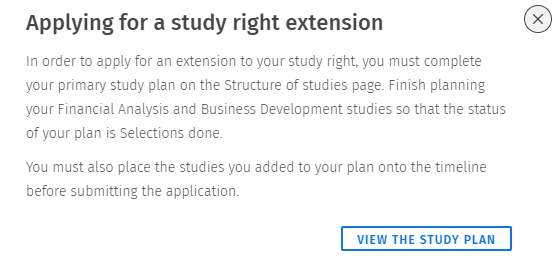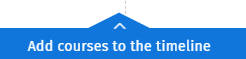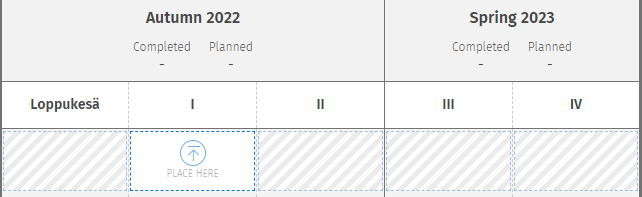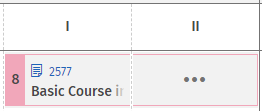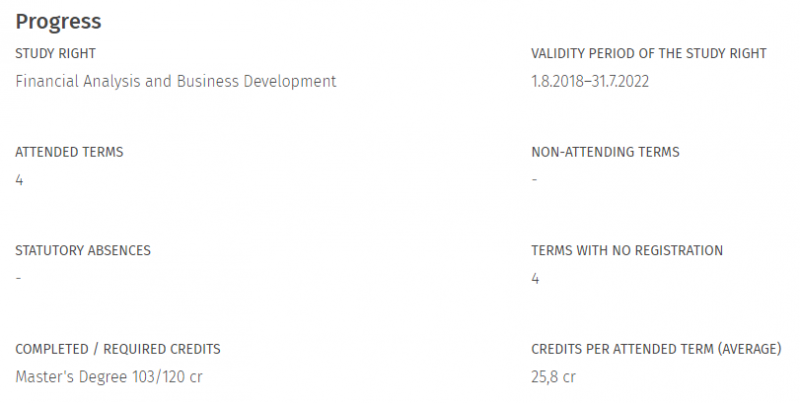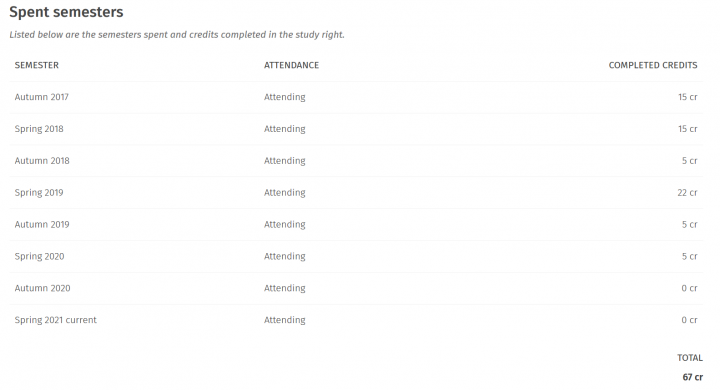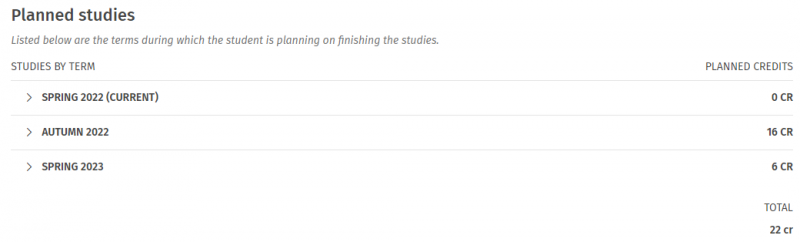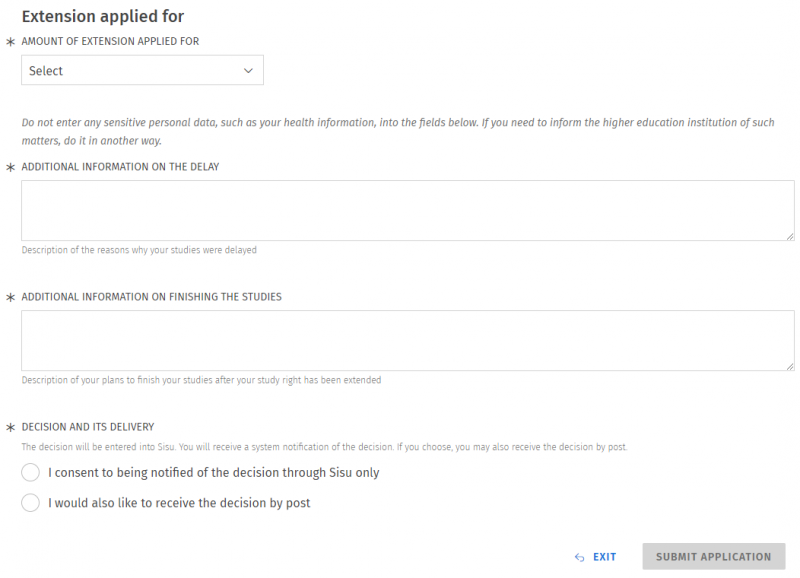Extension of the study right
|
Please note this before submitting an application:
|
Contents
- Notification on the ending of your study right
- Finalising the study plan before the application
- Timing the courses
- Application for extension of the study right
- Cancelling an application
*****
Notification on the ending of your study right
If your study right is ending during the current semester, an info box is visible on the frontpage of Sisu containing the text: “If you will not graduate before the study right ends, you must apply for an extension. Make sure you have time for the graduation process.” You can submit an application by clicking "Apply for an extension".
Finalising the study plan before the application
In order for you to be able to make an extension application, your study plan must be in order and any uncompleted courses must be timed. All sections of your study plan have to be in the status Selections made.
If this is not the case, Sisu will direct you to first finish your plan:
- Check that each module or heading has the status Selections made.
- If you have study drafts in your study plan, they need to be approved in a module or have the status Approval requested.
Please see further instructions about the study plan in Sisu here. Opens in new window
Timing the courses
The application for an extension requires that all studies are timed. Study drafts also need to be timed in the same way as other courses. Courses which have not been timed, need to be timed in the current or future periods/semesters. The plan can not contain courses which have been timed in the past, but have not been completed.
If you have not timed all your courses, Sisu will ask you to time them. Click on "View the timeline" to go to the timeline and time your courses.
The timeline will show your courses in the period they've been completed. You should now time the studies you have left in a realistic way for the coming periods/semesters. Hanken does not use any timing models yet, which means you need to time the studies manually.
- Click on "Add courses to the timeline" to open the panel with all your studies which haven't been timed yet. The view contains all the courses you have selected in your study plan, but have not been put on the timeline.
- If you plan on completing the course next year, start by clicking on the course code to see in which period the course will be taught. If you are planning on completing the course later, you can use the current academic year's period as a reference for when the course will be taught next time.
- Click on the upward arrow at the course to place it on the timeline.
- Select which academic year and period you want to complete the course by clicking on the striped area for a period. (Loppukesä means summer)
- If the course extends over two periods you can extend the timing by moving the cursor over the course and clicking on the three dots. Select "Edit duration" and click on the period you want to extend to.
- Now the course is placed over both P1 and P2. You can also remove or move the course on the timeline from the same menu.
- Plan the timing for all courses in the panel at the bottom of the page. Please note that you should not place them in the past. Sisu will give you an error message at the extension application if you do so.
Application for extension of the study right
Once your study plan and its timing are in order (ie. the steps above), you can submit an application for extension of the study right in Sisu. You can open an application either from the info box on Sisu’s frontpage or from the study right information on the My profile page.
You can see your study right’s information at the top of the application.
After your study right information, the application lists previous semesters, their attendance information and your completed credits.
In the planned studies, you can see your timed studies by semesters. You can view all courses planned for a semester by clicking the semester. Study drafts have the text 'study draft' instead of a course code.
You can apply for an extension for one to four semesters at a time. Apply for an extension based on how many semesters you have planned your studies for. Finally, provide additional information about the reasons for the delay of your studies and how you are planning to finish the studies. The additional information to be provided on the application depend on how many times you have applied for an extension already.
You can find more information on the amount of the extension and acceptable reasons on this page Opens in new window .
Choose that you want to be notified of the decision through Sisu only. We do not send the decisions by post. Click on Submit application.
You will get a notification of the decision in Sisu. You also see all your applications and the decisions under your profile on the tab Applications and requests.
Cancelling an application
If you wish, you can cancel an application immediately after you have submitted it. You can also cancel the application later in applications and requests (on the My profile page). A cancelled application cannot be restored. You cannot submit a new application as long as the previous application hasn't been processed or cancelled.