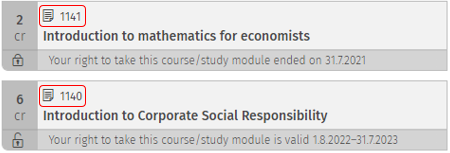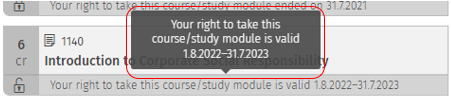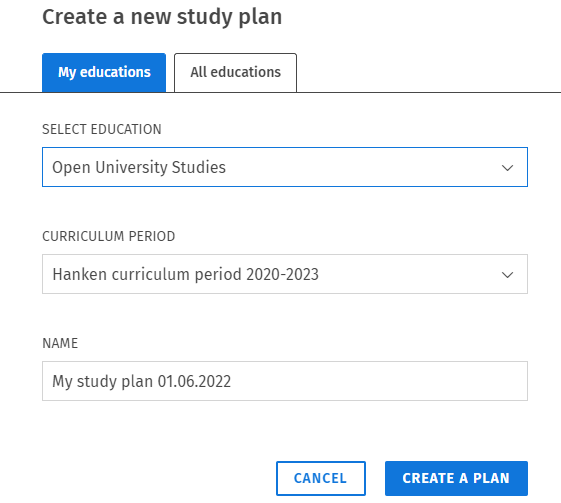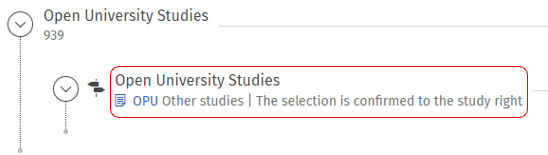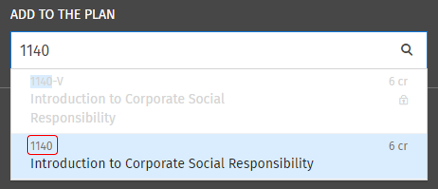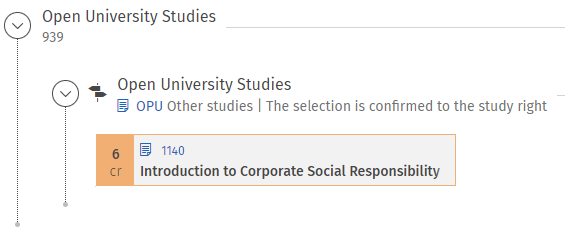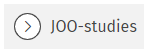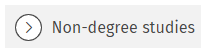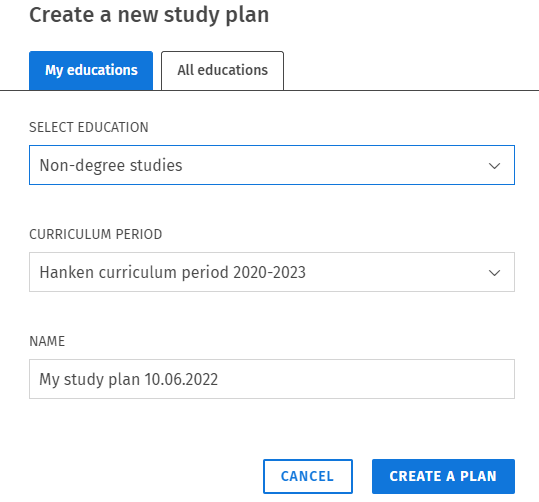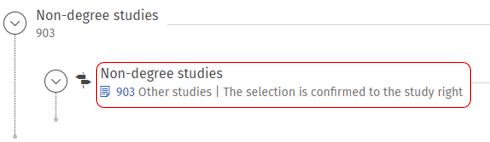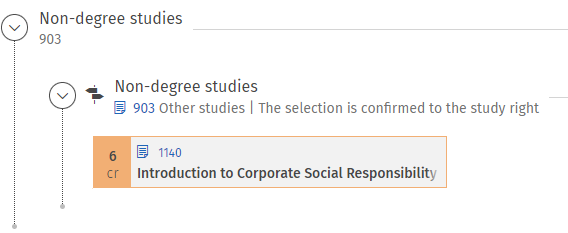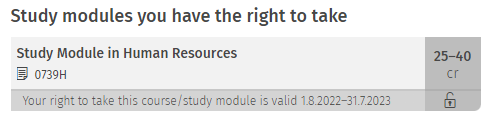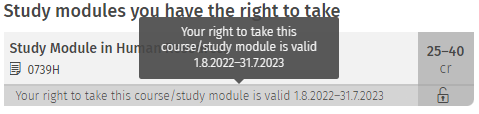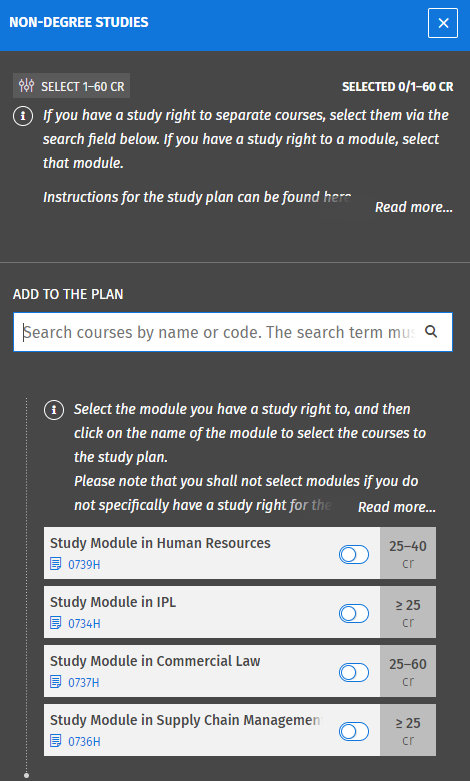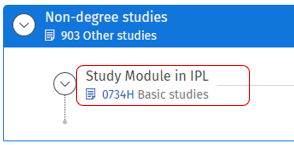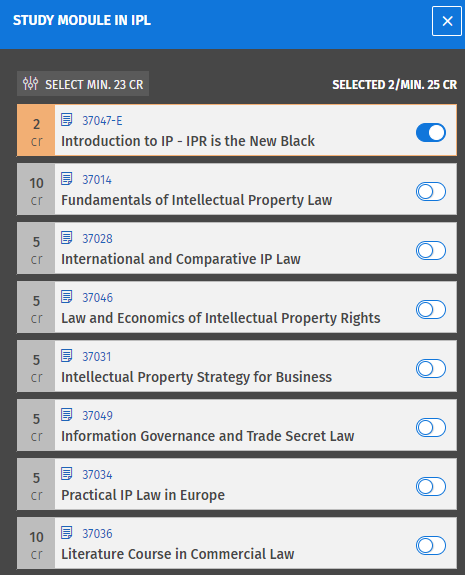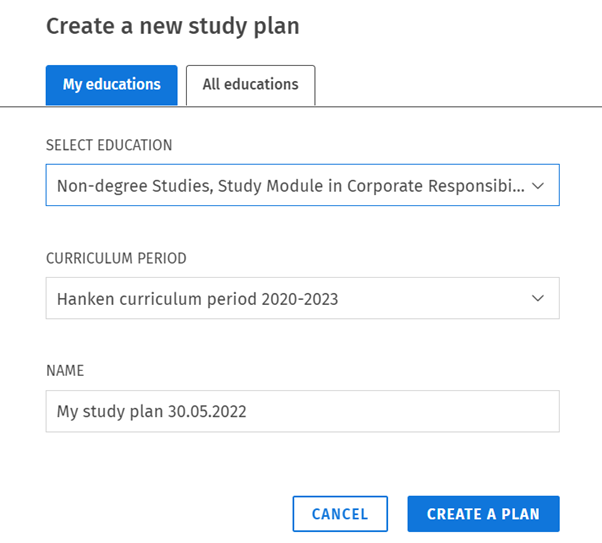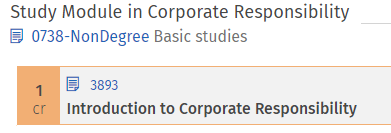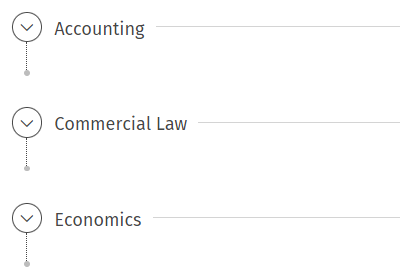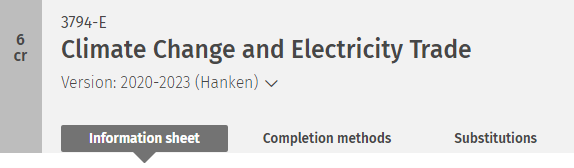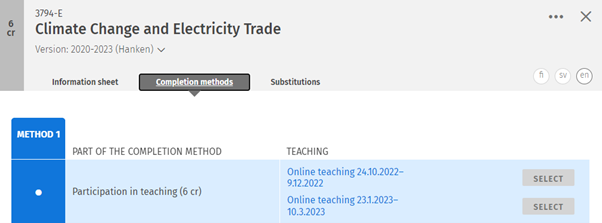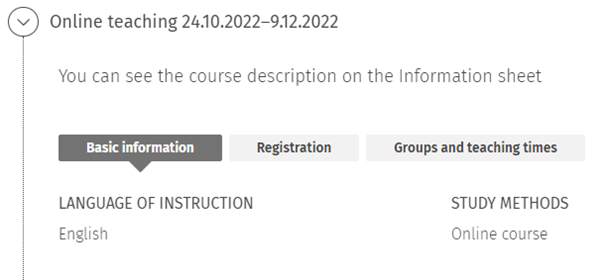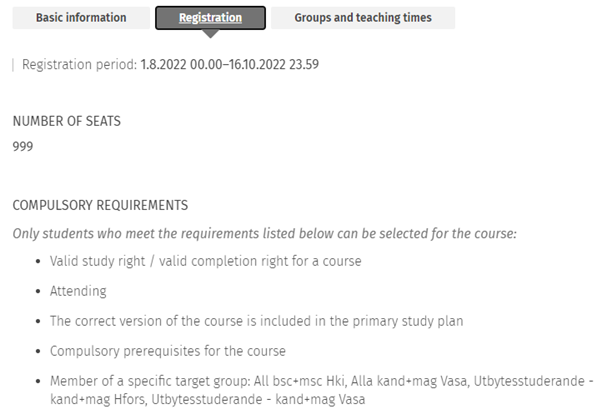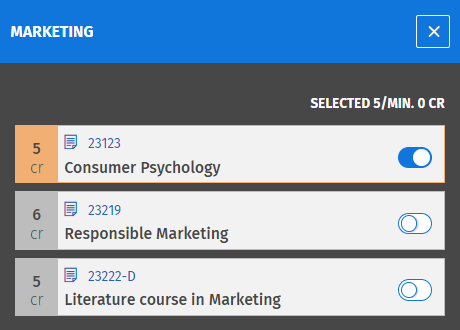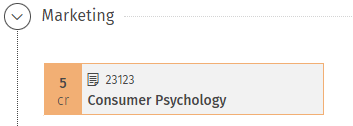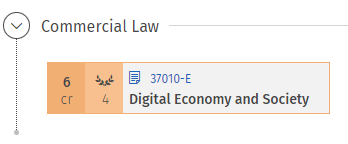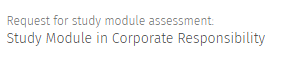Open and non-degree students
To be able to register for the teaching at Hanken you need to have a study plan with the courses you want to complete in it. Follow the instructions below that apply to you.
Note: These instructions do not apply to students who have bought your open uni study right Opens in new window directly in Sisu or got your study right for JOO- and other non-degree studies 1.1.2024 or later, since you were registered for the teaching when you got the study right.
- Open university
- JOO-studies, other non-degree studies
- HR module, IPL module, SCM&SR module
- Corporate Responsibility module
- Study plans 2023-2025
- Compilation of a study module
*****
Open university
1. Go to the My profile page in Sisu and click on your study right. You can find your study right under the heading "Open university education".
2. Scroll down to the heading "Courses you have the right to take". Memorise or write down the course codes for the listed courses.
3. If you have had the right to complete courses at Hanken also earlier, you need to make sure to check the dates for when you have a right to take the course. Write down the codes for the courses you have a right to take right now.
4. Go to the Structure of studies page and click on the New study plan button. If you only have one study right at Hanken the popup window will be filled in automatically. If you have several study rights you need to select which one you want to create the study plan for. Click on "Create a plan".
5. Click on the heading furthest down in your study plan to open the panel to the right. Click on the text, not on the arrow.
6. Add the courses you have a right to complete via the search field. Make sure to select the exact same course code as the one you have a right to take. The course can for example have the codes 1124, 1124-V or 1124-OPU, but you should only select one - the exact code you have a study right to.
Everything you add to the study plan is saved automatically. You can view the contents of your study plan also later by going to the Structure of studies page.
When you have added all the courses you have a right to complete to your study plan you can proceed to register for the teaching. Instructions for registering for teaching can be found here.
JOO-studies, other non-degree studies
1. Go to the My profile page in Sisu and click on your study right. You can find your study right under the heading "Other non-degree education". The study right can be called for example JOO-studies, Joint non-degree studies, or Non-degree studies.
2. Scroll down to the heading "Courses you have the right to take". Memorise or write down the course codes for the listed courses.
3. If you have had the right to complete courses at Hanken also earlier, make sure to check the dates for when you have a right to take the course. Write down the codes for the courses you have a right to take right now.
4. Then, go to the Structure of studies page and click on the New study plan button. If you only have one study right at Hanken the popup window will be filled in automatically. If you have several study rights you need to select which one you want to create the study plan for. Click on "Create a plan".
5. Click on the heading furthest down in your study plan to open the panel to the right. Click on the text, not on the arrow.
6. Add the courses you have a right to complete via the search field. Make sure to select the exact same course code as the one you have a right to take. The course can for example have the codes 1124, 1124-V or 1124-OPU, but you should only select one - the exact code you have a study right to.
Everything you add to the study plan is saved automatically. You can view the contents of your study plan also later by going to the Structure of studies page.
When you have added all the courses you have a right to complete to your study plan you can proceed to register for the teaching. Instructions for registering for teaching can be found here.
HR module, IPL module, SCM&SR module
1. Go to the My profile page in Sisu and click on your study right. You can find your study right under the heading "Other non-degree education". The study right can be called for example JOO-studies, Joint non-degree studies, or Non-degree studies.
2. Scroll down to the heading "Study modules you have the right to take", where you can see which module you have a study right to. Memorise, or write down the name of the module. The HR module is used as an example below.
3. If you have had the right to complete other modules at Hanken also earlier, make sure to check the dates for when you have a right to take the module, and write down the name of the module you have a right to take right now.
4. Then, go to the Structure of studies page and click on the New study plan button. If you only have one study right at Hanken the popup window will be filled in automatically. If you have several study rights you need to select which one you want to create the study plan for. Click on "Create a plan".
5. Click on the heading furthest down in your study plan to open the panel to the right. Click on the text, not on the arrow.
6. In the panel which opens to the right, select the module you have a study right to.
7. In the Human Resources module all courses are mandatory. You don't need to make any more selections in the study plan and can jump to the next step. If you have a study right to the IPL module, click on the name of the module in the study plan, and then select the courses you want to complete from the list that opens. if you have a study right to the SCM&SR module, the mandatory courses will already be selected in the study plan. To select elective courses, click the "Electives for admission" heading.
Everything you add to the study plan is saved automatically. You can view the contents of your study plan also later by going to the Structure of studies page. You need to select the module to your study plan only once, after that it is saved there.
When you have added all the courses you have a right to complete to your study plan you can proceed to register for the teaching. Instructions for registering for teaching can be found here.
Corporate Responsibility module
As a student within the Corporate Responsibility module, you will have a specific study right at Hanken for the module. It is called either “Non-degree Studies, Study Module in Corporate Responsibility” or “Joint Non-degree Studies, Study Module in Corporate Responsibility”. These instructions will use the Non-degree studies as an example.
Your study right can be found in Sisu on the My profile page under the heading “Other non-degree education” (Please ignore the information after Active whether it is Attendning or Missing, it has no relevance for you Non-degree study right)
If you have other study rights at Hanken, please follow the specific instructions for them.
Before you can register for teaching, you need to select the courses in your study plan. Select courses in your study plan according to these instructions during your studies at Hanken. You can only select listed courses, but can choose freely among the ones you find in your study plan within the different subjects. If you have selected a course but won’t complete it after all, remove it from your study plan.
Your study plan
Go to the Structure of studies page. Sisu will automatically offer the right study plan for you, connected to your study right. Click on "Create a plan" without changing any selections. In the future you can access your study plan from the same page, Structure of studies.
Your study plan will have the mandatory course “3893 Introduction to Corporate Responsibility” already placed in the study plan.
The rest of the offered courses can be found under the heading for each subject.
Click on the name of a subject to open a panel to the right containing the courses. Clicking on the arrow only expands and hides the selected contents under the heading.
This is an example of courses offered in Marketing. You can select courses freely among the ones listed, but only courses listed under these headings. If a course is listed under the instructional heading “Content from the Academic year 2021-2022” you should only select it if you have already completed it.
You can find the course information by clicking on the blue course code, which opens a popup window.
The Information sheet contains the course description, prerequisites, and study material. Please make sure to check that you fulfil the listed prerequisites if there are any.
The Completion methods tab contains information about when the course is given. If there is nothing entered under the tab, it means the course is not offered this year. This course is for example given two times during the academic year 2022-2023.
By clicking on the blue link of the teaching, you will be taken further down in the popup, to the information about the teaching.
There you can find the language of instruction, study methods and the responsible teacher.
The registration period as well as other important information about the registration can be found under Registration.
Groups and teaching times contains information about the schedule of the teaching. More information about the schedule can be found in the instructions for the study calendar.
When you have acquainted yourself with the courses and want to select them to your study plan, click on the button for the course. This will place the course in your study plan. You can remove courses from your study plan from the same button.
When the course is visible under the heading as in the picture below, it is selected in your study plan. All you selections in the plan are saved automatically.
When you have added the courses you want to complete, you can proceed to register for the teaching when the registration is open. Instructions for registering for teaching can be found here.
If you are a continuing student within the CR module, please add your completed courses to your study plan as well. Completed courses can be recognised by a wreath next to the course code and name.
Study plans 2023-2025
These instructions concern module students who continue their studies from the academic year 2022-2023 or earlier into the academic year 2023-2025.
Module specific information regarding the changes in the study plans
*****
General information
The current study plans will change as of 1.8.2023, and the new study plans are valid for the academic years 2023-2024 and 2024-2025. The amount and nature of the changes varies between modules, but almost all students need to make some changes to their study plan in order to find and register for next year’s teaching, i.e. to be able to continue their studies. To find next year's teaching, you need to either update the whole module in your study plan, or individual courses within the module to the version 2023-2025.
Consider the following points when planning your studies for next year:
- From 1.8.2023 onwards, our course codes will be campus neutral, i.e. the -V and -E endings to course codes will disappear. Instead, all courses which previously had different codes for Helsinki and Vaasa will be united under one course code, and where the course is organised is instead visible under the “Completion methods” tab. When you register for the course, you select the campus alongside the completion method. Students in Helsinki select Helsinki or Helsinki & Vaasa, students in Vaasa select Vaasa or Helsinki & Vaasa.
- Changes vary between different modules, check what changes are taking place in your module in the tables below.
- You can either choose to continue following the current (2020-2023) study plan for your module, or transfer to the new one (2023-2025).
- Which version of the study plan you should choose depends on how far you’ve come in your studies, as well as your own preferences. Make sure to familiarise yourself with the upcoming changes before making your decision.
Module specific information regarding the changes in the study plans
*****
HR module
Information only found on the Swedish page.
IPL module
The 2020-2023 version:
Possible to select freely among the following courses:
- 37047-E - Introduction to IP - IPR is the New Black (2 cr)
- 37014 - Fundamentals of Intellectual Property Law (10 cr)
- 37028 - International and Comparative IP Law (5 cr)
- 37046 - Law and Economics of Intellectual Property Rights (5 cr)
- 37031 - Intellectual Property Strategy for Business (5 cr)
- 37049 - Information Governance and Trade Secret Law (5 cr)
- 37034 - Practical IP Law in Europe (5 cr)
- 37036 - Literature Course in Commercial Law (10 cr)
The 2023-2025 version:
Mandatory:
- 37047 - Introduction to IP - IPR is the New Black (2 cr)
- 37014 - Fundamentals of Intellectual Property Law (10 cr)
Optional (to get 25 cr in total):
- 37028 - International and Comparative IP Law (5 cr)
- 37031 - Intellectual Property Strategy for Business (5 cr)
- 37049 - Information Governance and Trade Secret Law (5 cr)
- 37034 - Practical IP Law in Europe (5 cr)
- 37036 - Literature Course in Commercial Law (10 cr)
The course 37047-E - Introduction to IP - IPR is the New Black was replaced with the same course, but without an -E at the end of the course code. The course 37046 - Law and Economics of Intellectual Property Rights was discontinued.
If you have completed the 37046 course it is easiest for you to keep the module in the 2020-2023 version and only update courses to the 2023-2025 version to be able to register for the teaching.
If you only have one or two courses left to complete, it is most likely easiest to keep the module in the 2020-2023 version and only update courses to the 2023-2025 version to be able to register for the teaching.
If you keep the module in 2020-2023 and haven't completed 37047 yet, follow these instructions to find teaching for it.
If you haven't completed many courses yet, and have or plan on completing both the mandatory courses in the 2023-2025 version of the module, it is easier for you to update the module to the 2023-2025 version and continue from there.
SCM&SR module
The course 38024-E - Organising for the Sustainable Development Goals was replaced with the same course, but without an -E at the end of the course code.
If you keep the module in the 2020-2023 version you can find teaching for that specific course by following these instructions. For the other courses you can find teaching by following these instructions.
If you have a lot of studies left in the module it is most likely best to change the whole module to the 2023-2025 version.
Commercial Law module
The 2020-2023 version:
The module has no specified contents, you have wider options to select courses.
The 2023-2025 version:
The module got a specified content, from which you can select which courses to complete.
- 37012 - Fördjupad skatterätt I: Inkomstbeskattning (5 sp)
- 37014 - Fundamentals of Intellectual Property Law (10 sp)
- 37017 - The Corporation and Its Stakeholders (5 sp)
- 37020 - Advanced Tax Issues of Corporations (5 sp)
- 37021 - Aktiebolagets kapital (10 sp)
- 37023 - Law of Corporate Finance (10 sp)
- 37026 - Corporate Governance and Innovation (10 sp)
If you have completed a course which is not found in the 2023-2025 version of the module it is easier for you to keep the module in the 2020-2023 version and only update courses to the 2023-2025 version to be able to register for the teaching.
If you haven't completed many courses yet, it is easier for you to update the module to the 2023-2025 version and continue from there.
CR module
Please refer to the information that was sent to you in the beginning of the summer.
Technical instructions
- Change the study module to 2023-2025
- Study module in the 2020-2023 version
- New for 2023-2024 - select the method of completion before registering for teaching
Change the study module to 2023-2025
If you want to update the whole study module to the version 2023-2025, follow these instructions.
1. In your study plan, click on the code of the study module.
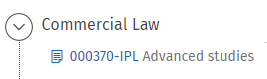
2. Click on the drop-down menu and select 2023-2025 in the pop-up window.
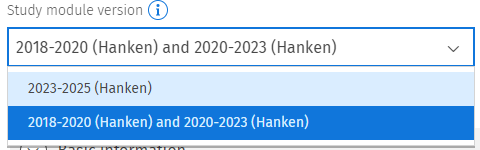
3. A blue banner appears, click on "Use this version".

4. You can then decide whether you want to change the version by creating a new study plan as a copy where the study module is updated to 2023-2025, or change the version directly in the study plan you now have.
Option A “Copy plan and change degree programme/study module”
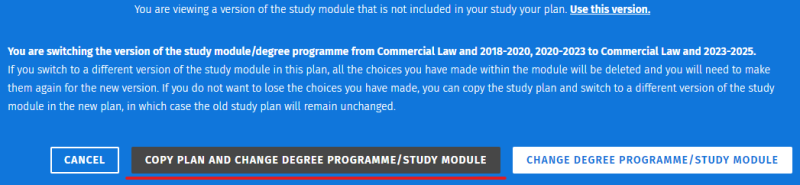
In this option you have your previous study plan untouched, and have created a copy of the study plan where this study module is updated to the 2023-2025 version.
NOTE! If you create a copy of your study plan you must remember to set the copy as your primary plan to be able to register for teaching in the future.
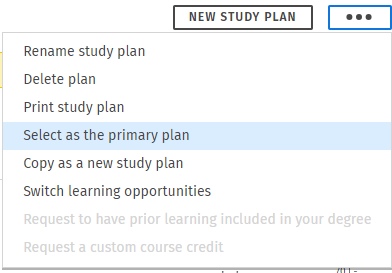
Option B “Change degree programme/study module”
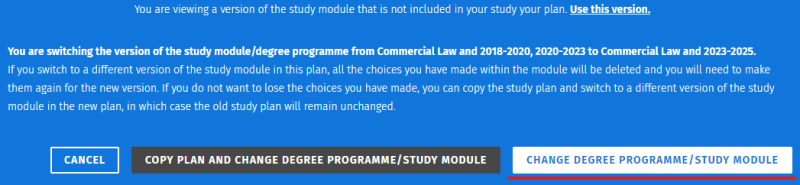
In this option you change the study module to the 2023-2025 version directly in the same study plan you now have. The selections you've made in this module will disappear with the change.
5. After updating the version of the study module you can select courses in it. They will then automatically be in the 2023-2025 version.
Back to the top of the technical instructions
Add completed courses to a module which is in the 2023-2025 version
If your completed course has the same course code as the course in this version of the study module it will show automatically in the module. If the course is optional in the module you must select it to the study plan from the list to the right.
If your completed course has a -V or -E code, and the module currently contains the same code without the ending, you can select the completed course via the equivalence function.
1. First, select the course to your study plan, then, click on the course code.

2. In the pop-up window, go to the Substitutions tab, and select the course you have completed as an equivalence.
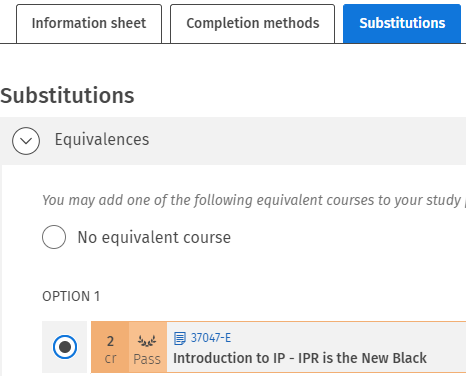
3. You can then close the pop-up window, the selection is automatically saved.

Back to the top of the technical instructions
Study module in the 2020-2023 version
If you keep the study module in the 2020-2023 version you must change the courses to the 2023-2025 version for the courses you still want to complete.
Back to the top of the technical instructions
Change the course version to 2023-2025 in a study module which is in 2020-2023
1. First select the course to your study plan, then click on the blue course code.
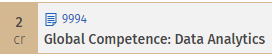
2. Click on the drop-down menu and select 2023-2025 in the pop-up window.
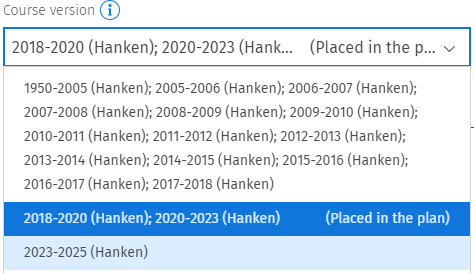
3. A blue banner appears, click on "Use this version".

4. You can now close the window, the selection is automatically saved.
Back to the top of the technical instructions
A course which is not yet completed, code ending in -V or -E
If you have a course in the module which you haven't yet completed, and the course code ends in -V or -E, you must first switch to the campus neutral code without ending to be able to change to the version 2023-2025.
1. First select the course to your study plan, then click on the blue course code.

2. In the pop-up window, go to the “Substitutions” tab, and select the course code without an ending. Close the window.
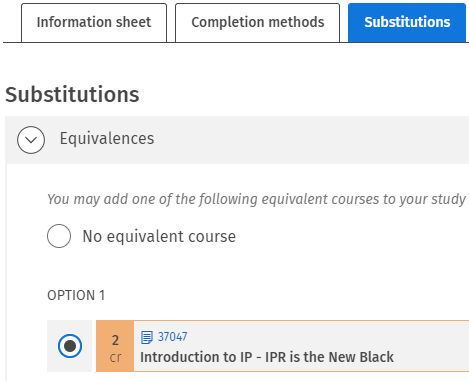
3. Then, click on the campus neutral code in the study plan.

4. Click on the drop-down menu and select 2023-2025 in the pop-up window.
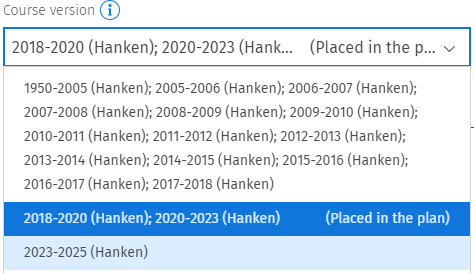
5. A blue banner appears, click on "Use this version".

6. You can now close the window, the selection is automatically saved.
Back to the top of the technical instructions
New for 2023-2024 - select the method of completion before registering for teaching
Since we are transitioning to campus neutral codes, ie. all -V and -E codes will disappear, there is now teaching both in Vaasa and Helsinki on the same course codes.
1. Start by clicking on the course code and go to the Completion method tab.

2. Then click either on Method 1 or Method 2 according to your place of study. If the name of the method of completion is Helsinki&Vaasa the teaching in that method of completion is open for students from both places of study.
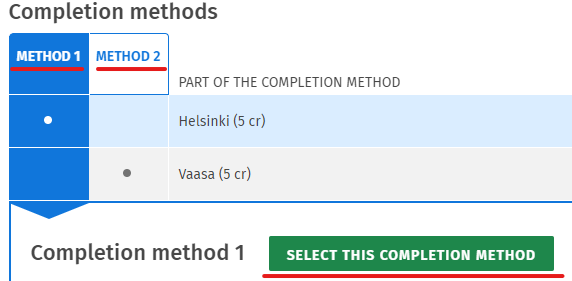
3. Then you can continue with the registration as usual by first selecting the teaching and then completing the registration via the study calendar.
Back to the top of the technical instructions
Compilation of a study module
You can apply for the compilation of a study module in Sisu when you have completed all required courses within the module. Please note that compiled study modules cannot be dismantled, and courses can't be added to the module afterwards. If you are not quite sure if there will be changes in the content of the module, please wait until you submit the application.
If you as a student in the IPL- and SCM&SR -modules or the Swedish module Handelsrätt are planning to apply for admission to a corresponding Master’s programme at Hanken, you should not apply for compilation of the module.
Submitting a study module assessment request
You apply for the compilation of a study module in Sisu on the Structure of studies page. Submit the application only after all of the courses are registered as completed in Sisu, ie. when the course has a wreath next to it in the plan. Remove any courses you haven't completed, and don't plan on completing from your study plan before submitting the application.
1. Click the code under the name of the study module in the study plan.
2. Click the "Request assessment" button.
Cancelling an assessment request
Cancelling an assessment request is possible as long as the request has not been approved or registered in the Student Services. It is not possible to dismantle a compiled module that has been assessed in Sisu.
1. Go to the My profile page in Sisu and click on the "Applications and requests" tab.
2. Click on the name of the request for study module assessment.
3. Click on "Cancel the assessment request".